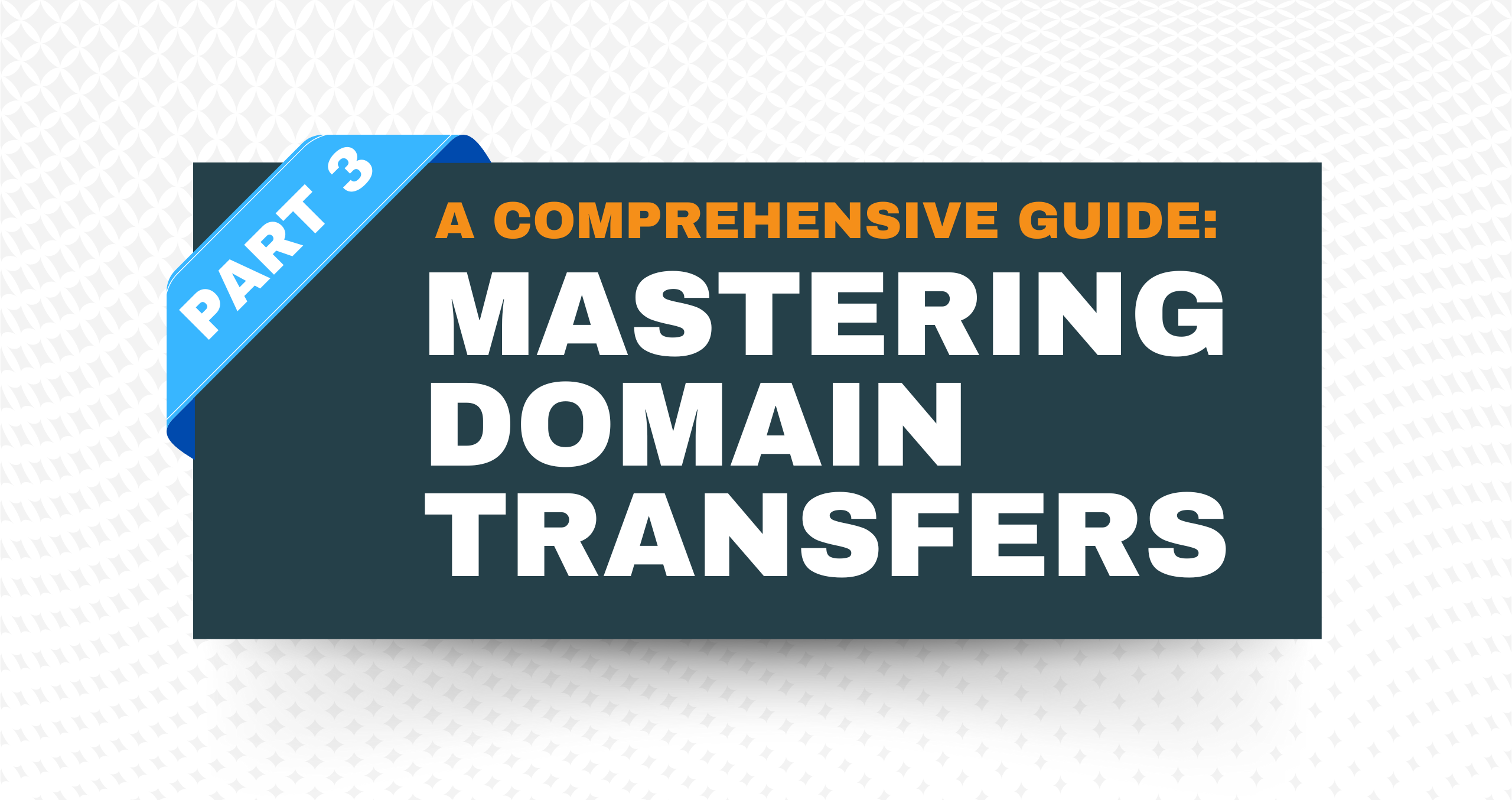The Domain Transfer Process
Diving straight into the heart of our series, Part 3 of our comprehensive guide focuses on the domain transfer process. Having discussed the preparation steps and choosing the right registrar, we now turn to the practical steps of actually transferring your domain. This phase is crucial, involving specific actions and verifications to ensure a successful domain shift.
Step 1: Initiate the Transfer Request
The first step in transferring your domain is to initiate the request with your new registrar. Here’s how:
- Select Your New Registrar: Based on your previous research, pick the registrar you wish to transfer your domain to.
- Start the Transfer Process: Visit the chosen registrar’s website and find the option for domain transfer, often labeled as ‘Transfer Domains.’ Enter the domain you’re transferring.
- Enter the Authorization Code (EPP Code): Remember the EPP code or authorization code we mentioned in Part 1? This is a unique code provided by your current registrar. It’s essential for the transfer, acting as a secure password. To obtain this, log into your current registrar’s dashboard and find the code under domain settings or management.
Step 2: Verification and Approval Portion of the Domain Transfer Process
Verification is key to ensuring security and proper authorization:
- Confirm via Administrative Contact: The new registrar will send an email to the domain’s administrative contact (make sure these details are current). This email typically includes a verification link or code.
- Approval from Current Registrar: Sometimes, your current registrar will send an email to approve the transfer. This step adds an extra security layer, though it’s not always required.
Step 3: Patience During the Transfer
Domain transfers don’t happen instantly. It generally takes between 5 to 7 days. During this period of the domain transfer process:
- Do Not Make Changes: Avoid making any changes to your domain settings during the transfer process. This includes updating contact information or renewing your domain.
- Monitor Your Emails: Keep an eye on your email for any communications from either the current or new registrar.
Step 4: Confirming Transfer Completion
Once the transfer is complete, you will receive a confirmation email from your new registrar. Here’s what to do next:
- Verify Domain Details: Log into your account with the new registrar and check that all your domain details are correct.
- Check Website Functionality: Ensure that your website is functioning correctly. Sometimes, DNS (Domain Name System) settings might need to be updated post-transfer.
- Secure Your Domain: Consider enabling domain locking and setting up auto-renewal with your new registrar for added security.
Wrapping Up Part 3
The domain transfer process, while intricate, is manageable with careful planning and attentiveness. The key to a successful domain transfer is careful planning, clear communication, and a bit of patience.
In Part 4, we’ll delve into common issues during a domain transfer process and how to effectively troubleshoot them. For expert assistance and guidance through your domain transfer, reach out to Big Rig Media.