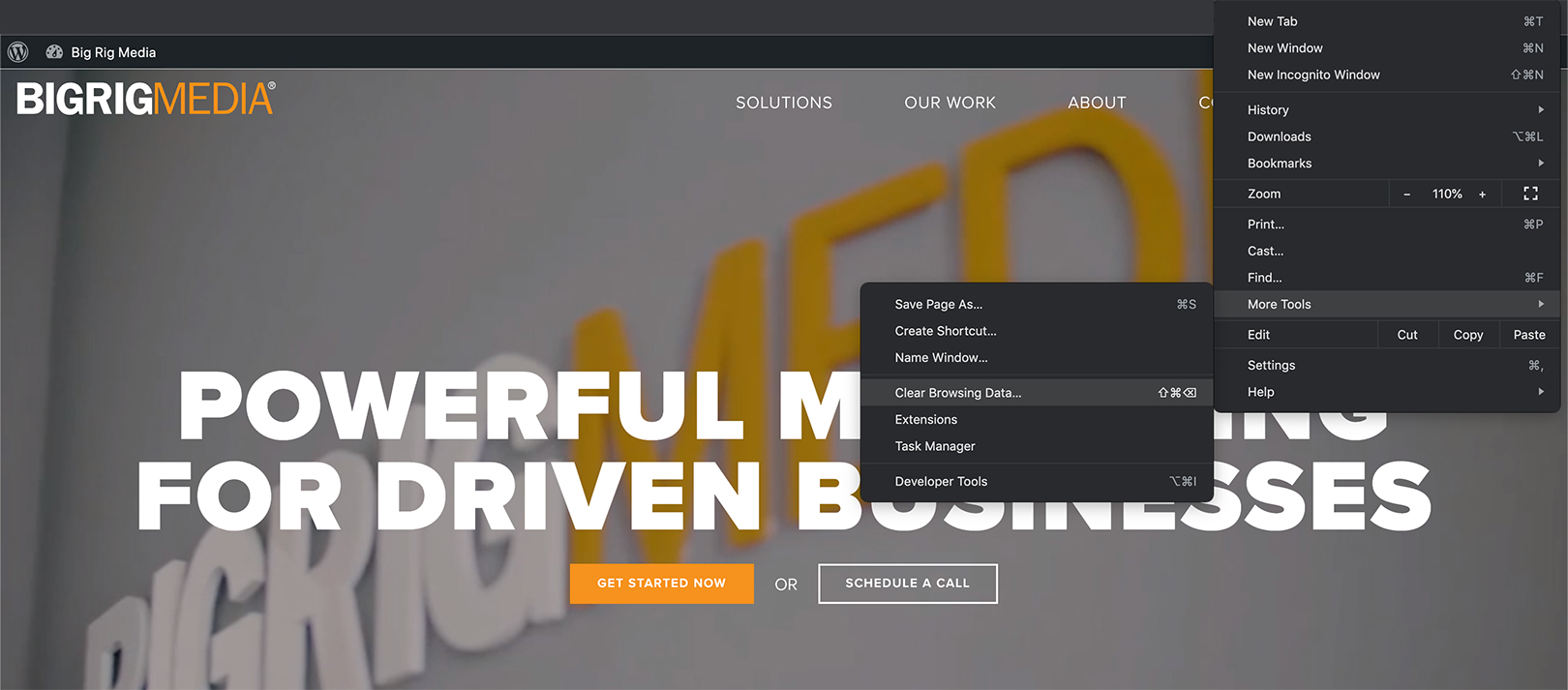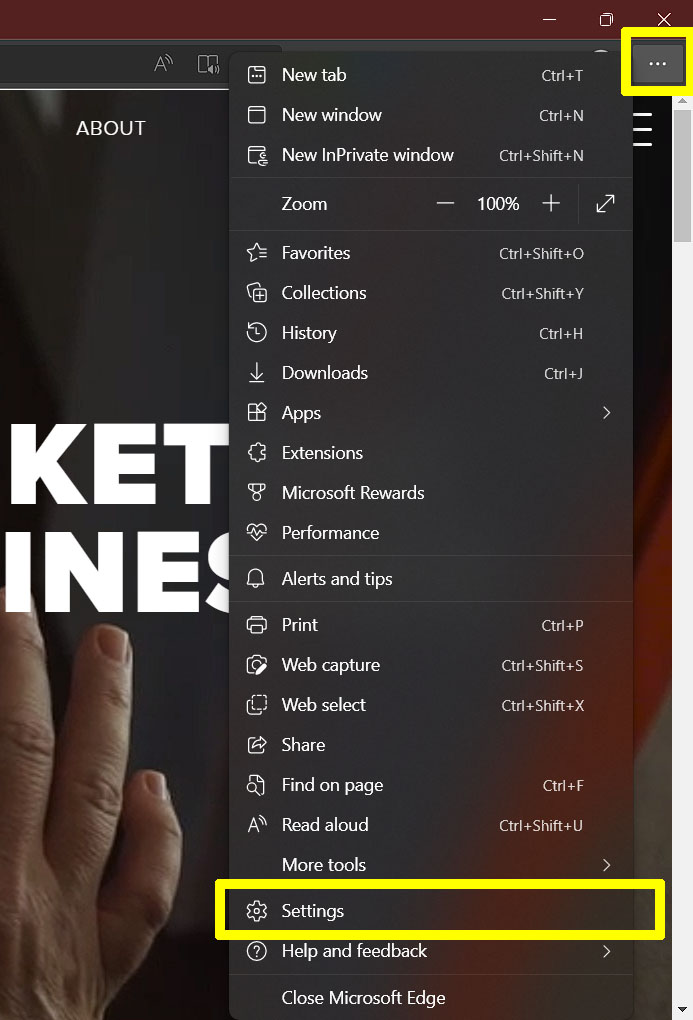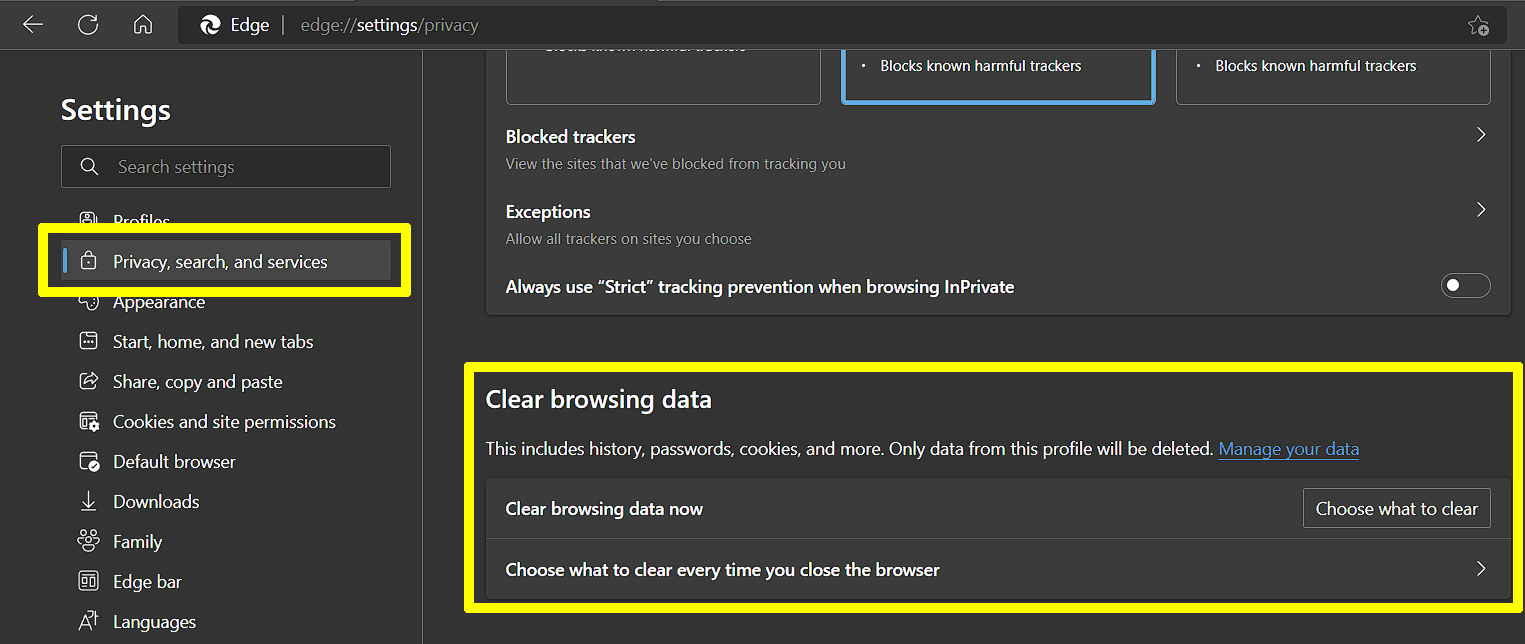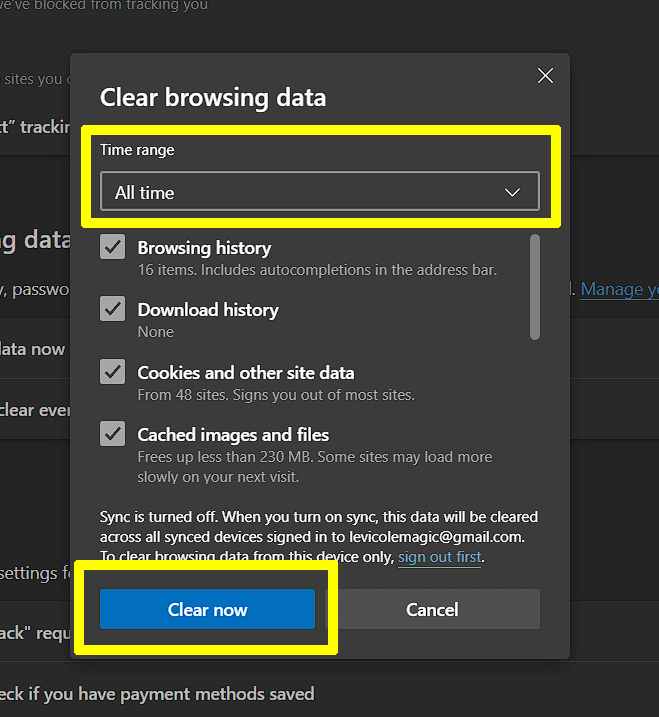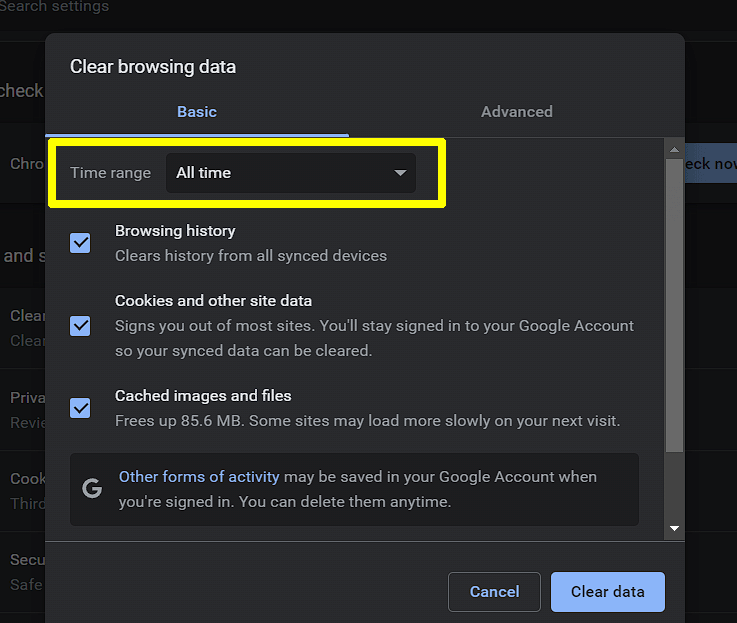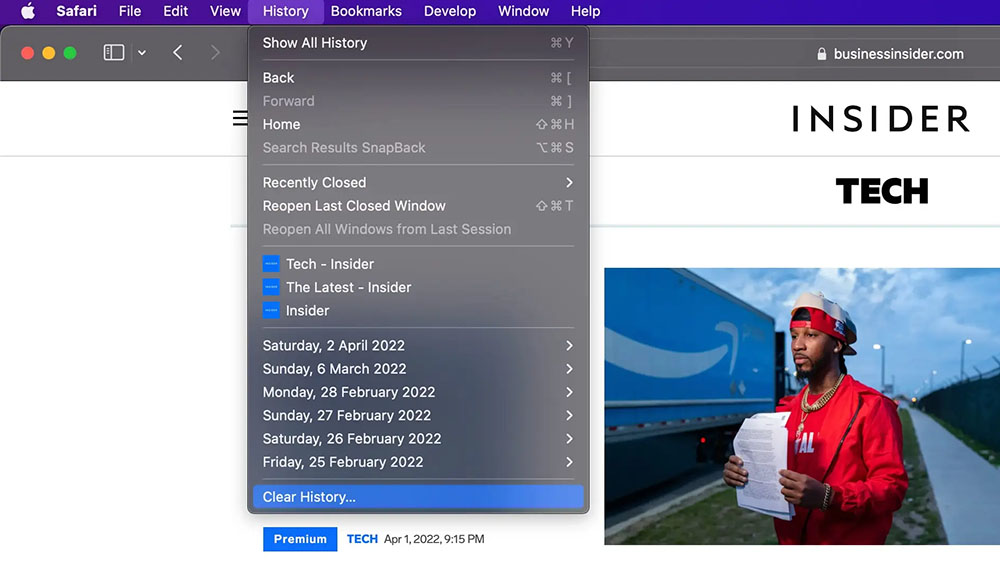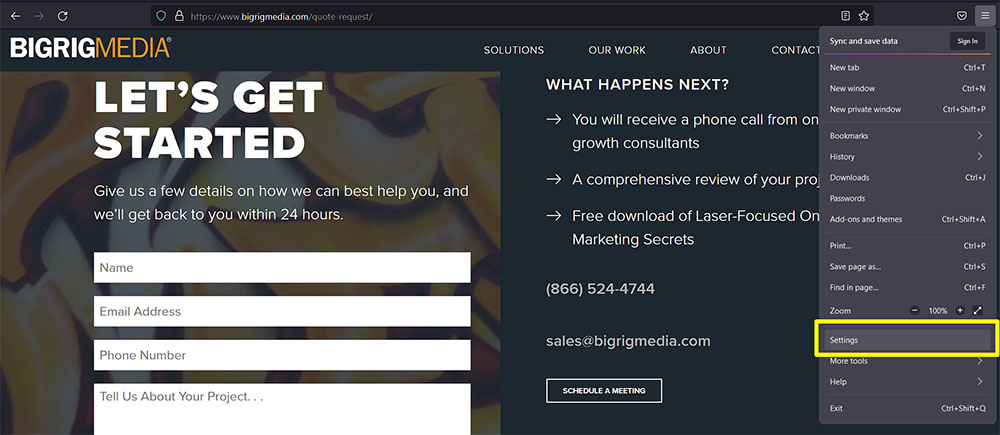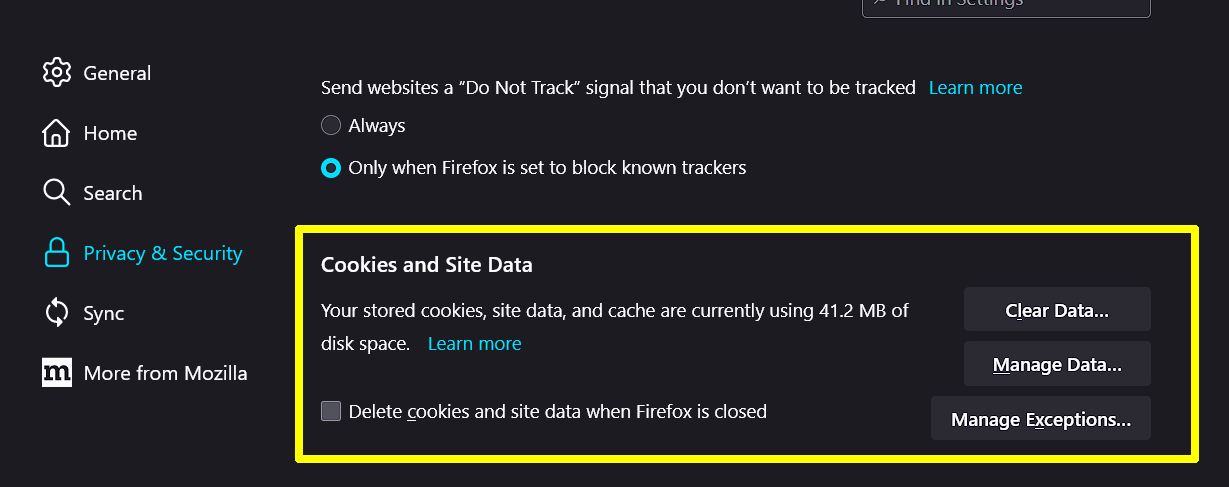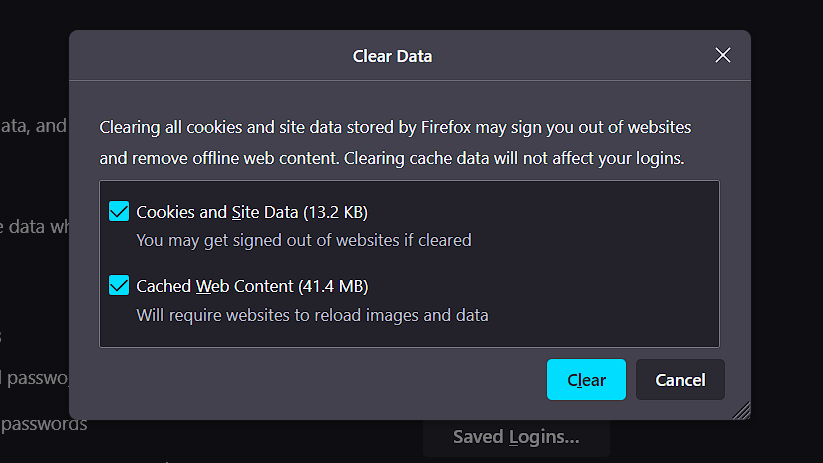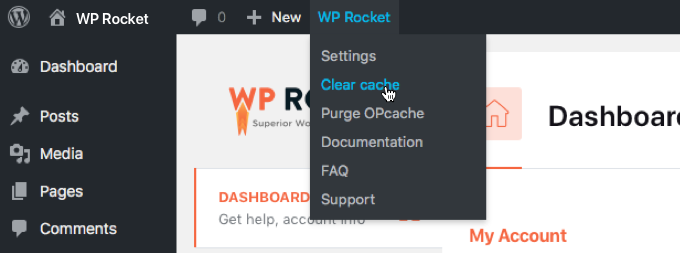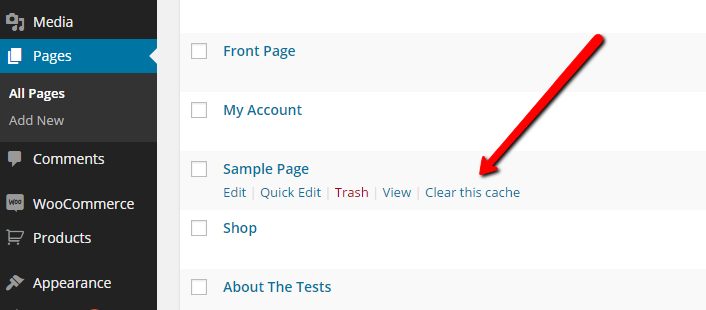Most likely, you have heard the term “cache.” You may have even cleared your browser cache before. If you’ve ever wondered what exactly cache is, keep reading to learn about website cache, browser cache, and server cache. Also, learn how to clear it and why you need it.
What is Web Cache
The word “cache” itself was not invented for the computer age.
- A cache (noun) is a collection of items of the same type stored in a hidden place.
- Caching (verb) means to store away in hiding or for future use.
When referring to the digital world, computers use caching to temporarily store files in a way that makes them easy to re-access. Digital caching systems speed things up by negating the need to re-download website elements, generate pages, and re-perform other process-intensive tasks for websites.
Imagine someone doing research in a library. When they need information from a particular book, they have to get up from their table, go to the appropriate shelf, grab the book they need, and take it back to their table. If they must reference that same book in the future, it makes sense to keep a copy of that book with them at their table rather than going through the process of retrieving it again. They are caching the books locally (at their table) for quick retrieval.
Regarding web caching, think of the internet as the library. Each shelf that stores books is like a web server containing websites (books). The table represents the computer we use to access the information we need.
Why Should You Care
Caching is about speed. In other words, it can be the difference between a good user experience and a poor one. Websites that consistently take too long to load aren’t returned to very often, and sites with slow page load speeds get penalized in Google.
Knowing how and when to clear your web cache is also essential. Moving back to the library analogy, what happens if a book is “cached” at your table and a new edition with updated info is released? You’ll want to get rid of the outdated copy and cache the new one, right?
The same holds with website files. Every time an update is made, whether it be a plugin update, a new logo or another type of photo, etc., it’s important that you or the company running your site properly sets the cache to be cleared for incoming traffic, so they don’t get served the old version of your site.
Now that you have a good idea of what caching is let’s talk about the types of caching that most affect your business website and how Big Rig helps keep your websites working as fast as possible.
Browser Cache
Browsers are our window to the web. They are programs like Microsoft Edge, Google Chrome, Mozilla Firefox, and Apple’s Safari. Their job is to fetch data and instructions from servers and then interpret and display said data on our screens. In the library analogy, they are our workspace at our table.
A lot has to happen for a browser to display a website for the first time.
- A user requests your website.
- The browser finds the right page and downloads the images, HTML, content, style information (CSS), and other code necessary to display the web page.
- After doing the necessary work, the browser displays your awesome, visually appealing, and functional business site that Big Rig Media produced for you.
Number two on the path above is where websites can get bogged down with page loading speeds. All users visiting your page for the first time must download the necessary files that make your page tick. However, all browsers contain a caching system that will automatically save certain types of website files like images, scripts, and video content.
This is especially helpful for logos and template items like menus. Once someone has loaded the consistent elements on your site, the cached copies can be redisplayed almost instantly as they browse through your website.
Clearing Your Browser Cache
There are several reasons you may want to clear your browser cache regularly.
- Caches can grow large as you browse the web and take up unneeded space on your hard drive.
- It can force your browser to redownload sites you frequently visit and ensure you are getting the most updated version of that site.
- Regularly clearing your browser cache can help boost your security.
Below you’ll find how to clear the browser cache of most major browsers.
Clearing Microsoft Edge Browser Cache
- 1. Open Microsoft Edge and open the menu by clicking the three dots icon on the top right corner of the browser.
- 2. Click Settings.
- 3. Then click Privacy & Services and scroll down to the “Clear browsing data” section.
- 4. Click the “Choose what to clear” button.
- 5. To clear the entire cache, choose “All time” from the “Time range” drop-down menu. Then, check or uncheck the items you want to clear. (If you are looking for maximum hard drive space savings, check all the boxes.)
- 6. Click “Clear now,” and you are good to continue browsing.
Clearing Google Chrome Cache
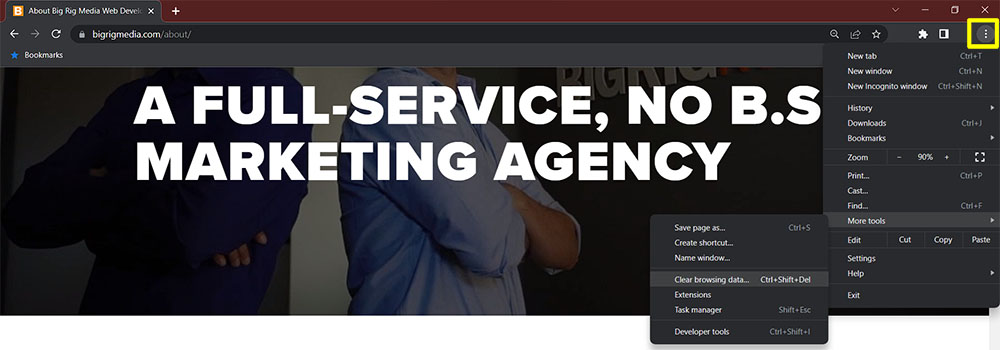
- 1. Open Chrome and open the menu by clicking the three dots icon on the top right corner of the browser.
- 2. Hover over “More tools” and click “Clear browsing data…” from the flyout menu.
- 3. Ensure all time is selected, the checkbox next to at least “Cached images and files” is checked, and click Clear data.
Apple Safari
Source: Stefan Ionescu/Insider
- 1. Choose the History menu at the top of your screen.
- 2. At the very bottom, choose “Clear History.”
- 3. A box pops up, and as with the rest, choose all history from the time frame to clear all, and click the Clear History button.
Clear Firefox Cache
- 1. Start Firefox and open the menu by clicking the three lines on the top right corner of the browser.
- 2. Click Settings.
- 3. Click “Privacy & Security” and then scroll down to and click “Clear Data…” under “Cookies and Site Data.”
- 4. Select everything you want to clear by clicking the checkboxes and then click Clear.
Site/Page Cache
A modern web page has a lot of parts that make it work.
HTML: Is a formatting language that tells your browser how your site is laid out. (where the photos go, which text is a link, which text is heading sized, etc.)
CSS FILES: These style sheets work with HTML to add style to your site. (the color of your links, the font used, the way your call-to-action buttons look, etc.) One way to look at it is HTML is like a basic sketch, and CSS allows you to add color and shading.
SCRIPTS: This code adds functionality to your page, like changing the color of a link or menu item when a user’s mouse hovers over it, analytics tracking, and shopping carts. If it holds inputted data or performs calculations, it’s a script.
PHP: PHP is a special kind of script that is used to generate all of your pages on WordPress. You read that correctly. Modern website platforms like WordPress aren’t a bunch of static web pages. Instead, the content is stored in a database, and PHP is an instruction manual that tells your server how to combine all the pieces listed above and generate an HTML web page that your browser can read.
Going back to the library analogy. If a book represents a website, imagine instead of the shelves containing books, they just held all the pages and information required to build a book. Every time you reached for where a book should be, the shelf had to assemble all the pieces and put the finished book together for you to grab. That’s quite labor-intensive.
Page or site caching is like saving the completed book after it’s put together so the shelf doesn’t have to keep building the same book repeatedly.
When a good page caching plugin is used, it will store the HTML web pages after the first time they are generated. So users that come to your website can quickly get sent the finished page that their browser can read without having to wait for the server to build it first.
Website caching is a necessary function for SEO, loading speed, and user experience. It has also been shown to reduce bounce rate (the number of visitors who leave your site quickly).
Clearing Website Cache
A website or page cache is like a photograph or a snapshot of the final rendering. Just like taking a picture, changing something after taking the photo makes the shot inaccurate. In other words, when updates are made to the site, the page cache must be regenerated for at least that page.
Big Rig Media uses the #1 WordPress caching plugin available, which has intelligent caching features that automatically check for page updates and can dynamically regenerate cache files as needed. However, it’s a good practice to clear the page cache manually anytime significant changes to the page have been made.
Your Big Rig site comes with guidance and training on making minor changes and navigating the WordPress content management system (CMS). Clearing your website cache is simple.
Source: WP Rocket
- 1. Once logged into your website’s dashboard, you will see WP Rocket at the top. Click it to bring down the menu.
- 2. Click “Clear cache.”
Source: WP Rocket
Alternatively, you can clear the cache for individual pages by clicking Pages or Posts, rolling over the page you want to clear, and then clicking “Clear this cache.”
Server Cache
Server cache consists of cached files that are stored on the web server that contains your website files rather than being cached on the user’s computer like a browser cache. While there can be overlap and site cache files can end up being downloaded into a visitor’s browser cache, server cache is typically the type of caching that is controlled exclusively by whoever has access to or administers your hosting server.
If you are unfamiliar with a web server, it’s basically the computer that runs your website. Website owners don’t necessarily have very much access to server cache settings. So there’s no real way to “clear it” per se. However, it is important that you choose a hosting company that is active in their server management, security updates, and manages their server caching.
Big Rig Media doesn’t use third-party hosting as many web design companies do. We build custom WordPress servers to increase your site’s speed and optimize its performance – getting your customers what they need faster. Our tech experts constantly oversee the security, updates, caching, and other settings to ensure your site is not only fast but secure.
Types of Server Caching
The following are some of the ways Big Rig utilizes server cache to keep your sites running faster than your competition.
Object caching: This type of server-side caching stores database queries for quick retrieval on repeated page loads.
CDN caching: The physically closer you are to a server, the faster you will retrieve data from it. A Content Delivery Network (CDN) caches pages, images, and other files on special web servers geographically located all around the country and even the world. Therefore no matter where your customer accesses your website from, they are guaranteed to get the fastest page load possible. Big Rig utilizes one of the largest and most trusted CDN networks in the world.
Opcode caching: PHP code is a scripting language that is readable by humans. Computers, however, must turn the human language into instructions that machines understand. In other words, it must be translated before it is executed. Opcode caching stores the translated version of these instructions on the server, so they don’t have to be retranslated every time your site or page is loaded.
Bottom Line Is Your Web Cache Can Effect Your Bottom Line
A poorly managed hosting server and website cache setup can negatively impact a website’s speed, hurting your search ranking, user experience, and ultimately, your wallet.
Web and server cache isn’t the only thing Big Rig offers. We are your go-to creative partners and tech experts from website and logo design to development and digital marketing. So schedule a call if you are ready for a no B.S. modern approach to the digital marketing landscape that makes sense for your business.